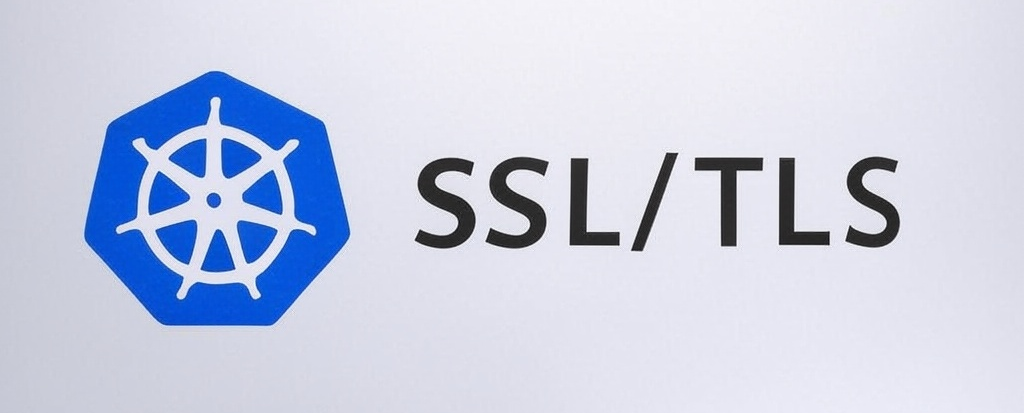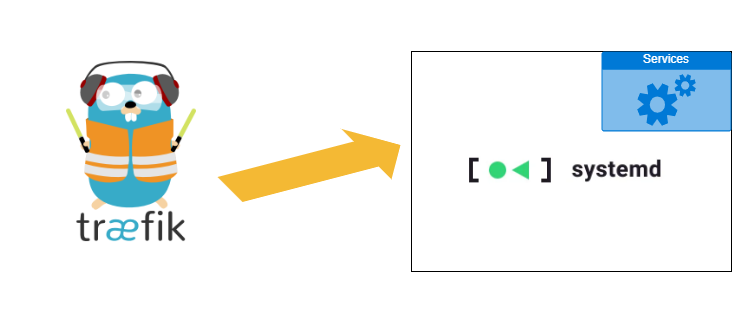[Docker] Mounted Folder Becomes Empty After Redeploy in Docker Compose
If you’ve ever worked with Docker Compose and encountered a situation where your container suddenly can’t see any files in a previously working mounted folder, you’re not alone. This issue can be especially frustrating when everything seems to work fine on the initial deployment, only to break inexplicably after redeploy. The Problem When a folder is bind-mounted into a Docker container using Docker Compose, it works correctly during the initial deployment. However, after a redeploy — particularly when triggered by automation tools like Portainer — the mounted folder inside the container becomes empty. ...