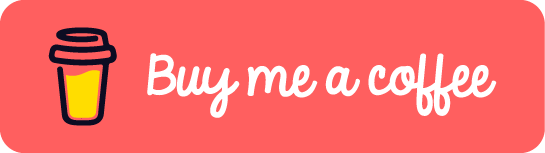A quick reference guide for commonly used Multipass commands.
1. Launch
multipass launch
This command will launch a new instance of Ubuntu on your machine.
2. Install
multipass install <image>
This command will download and install a specific image of Ubuntu onto your machine. For example, multipass install 18.04 will install Ubuntu 18.04.
3. List
multipass list
This command will list all the instances of Ubuntu running on your machine.
4. Login
multipass shell <instance name>
This command will open a shell session with the specified instance of Ubuntu.
5. Update password
multipass set-password <instance name>
This command will prompt you to set a new password for the specified instance of Ubuntu.
6. Copie files between host and instance
6.1. Copy files from host to instance
multipass transfer <file> <instance name>:<destination>
For example, to copy a local file local_file.txt to the default home folder of the instance good-prawn.
multipass transfer local_file.txt good-prawn:.
6.2. Copy files from instance to host
multipass transfer <instance name>:<file> <destination>
Conversely, to copy a file instance_file.txt from the default home folder of the ample-pigeon instance to the current working folder, we should run:
multipass transfer ample-pigeon:remote_file.txt .
Note: For the above commands you can use –help to get more details, Also you can use multipass –version to check your current version of multipass.
If this post helped you to solve a problem or provided you with new insights, please upvote it and share your experience in the comments below. Your comments can help others who may be facing similar challenges. Thank you!